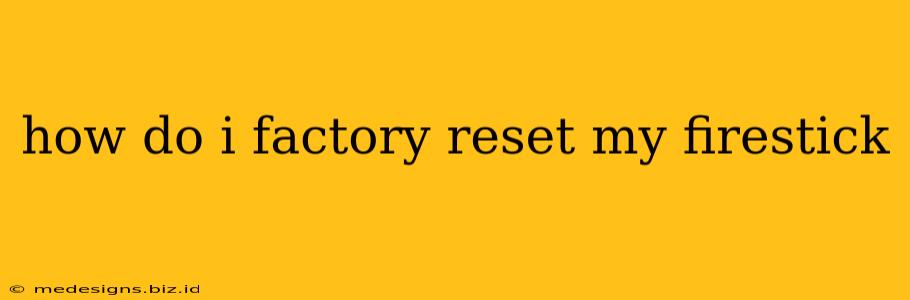So, you're looking to factory reset your Fire Stick? Whether you're selling it, giving it away, troubleshooting problems, or simply starting fresh, knowing how to perform a factory reset is essential. This comprehensive guide will walk you through the process, covering different methods and addressing common concerns.
Understanding Factory Resets: What They Do and When to Use Them
A factory reset, also known as a hard reset, completely erases all data and settings on your Fire Stick, returning it to its original state as if it were brand new. This includes:
- Apps and their data: All downloaded apps and their associated data will be removed.
- Account information: Your Amazon account will be logged out.
- Wi-Fi settings: Network connections will be deleted.
- Personalizations: Customized settings like screen savers and preferences will be gone.
You should consider a factory reset when:
- Troubleshooting problems: If your Fire Stick is experiencing glitches, freezing, or other issues, a factory reset can often resolve them.
- Selling or giving away your device: A factory reset ensures your personal information is removed before transferring ownership.
- Starting fresh: If you simply want a clean slate and to reinstall only the apps you need.
Methods for Factory Resetting Your Fire Stick
There are two primary ways to factory reset your Fire Stick: through the Settings menu and using the remote control.
Method 1: Factory Resetting via the Settings Menu
This is the most common and straightforward method:
- Navigate to Settings: On your Fire Stick's home screen, select "Settings."
- Choose My Fire TV: Select "My Fire TV" from the settings menu. The exact wording may vary slightly depending on your Fire Stick's software version.
- Select Reset to Factory Defaults: You should see an option labeled "Reset to Factory Defaults," "Reset," or something similar. Select this option.
- Confirm the Reset: The device will prompt you to confirm your decision. Select "Reset" again to proceed. This action cannot be undone!
- Wait for Completion: The Fire Stick will now erase all data and settings. This process may take a few minutes. Once completed, your device will reboot.
- Set up your Fire Stick: After the reset, you'll need to go through the initial setup process again, connecting to Wi-Fi and signing into your Amazon account.
Method 2: Factory Resetting Using the Remote
This method involves using a sequence of button presses on your Fire Stick remote. The specific button sequence can sometimes vary depending on your remote model. But generally, it involves holding down certain buttons simultaneously. Check your Fire Stick's user manual or Amazon's support website for the exact button combination for your specific remote.
Troubleshooting and FAQs
- My Fire Stick is unresponsive: If your Fire Stick is completely frozen and unresponsive, you might need to unplug it from the power source for a few minutes before attempting a reset.
- I forgot my password: Don't worry. You'll be able to create a new password during the post-reset setup.
- Data recovery after a factory reset: Data recovery after a factory reset is generally not possible. Ensure you back up anything important beforehand.
- Different Fire Stick models: The process remains largely the same across different Fire Stick models (Fire TV Stick, Fire TV Stick 4K, Fire TV Stick Lite, etc.). However, minor variations in menu wording might exist.
By following these instructions carefully, you can successfully factory reset your Fire Stick and resolve any issues or prepare the device for a new owner. Remember to always back up any important data before proceeding with a factory reset!