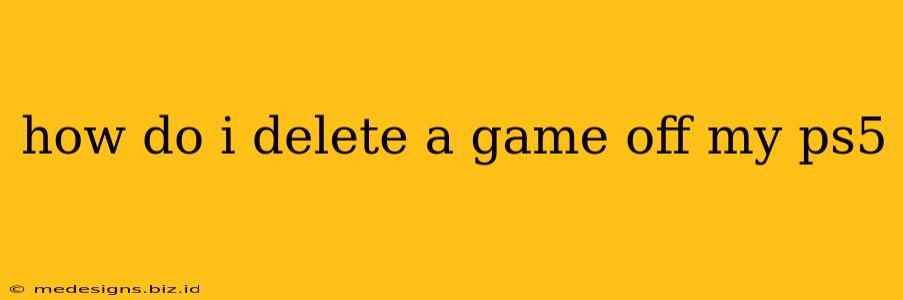So, you're running low on PS5 storage space? Don't worry, deleting games is easier than you think! This guide will walk you through the process of removing unwanted games from your PlayStation 5, freeing up valuable gigabytes for new adventures.
Two Easy Ways to Delete PS5 Games
There are two primary methods to delete games from your PS5, both straightforward and accessible through the console's user interface.
Method 1: Deleting Games from the Game Library
-
Navigate to Your Game Library: From the PS5's home screen, select "Games".
-
Locate the Game: Find the game you want to delete within your game library.
-
Select the Game: Highlight the game and press the Options button on your DualSense controller.
-
Choose "Delete": A menu will appear; select the "Delete" option.
-
Confirm Deletion: The PS5 will prompt you to confirm your choice. Select "Delete" again to finalize the process.
Important Note: Deleting a game will remove it completely from your PS5's storage. You'll need to redownload it from your game library if you wish to play it again. This usually involves using your internet connection.
Method 2: Deleting Games Directly from the Home Screen
This method is useful if you see the game's icon on your PS5 home screen.
-
Locate the Game Icon: Find the game you want to delete on your PS5's home screen.
-
Press the Options Button: Highlight the game icon and press the Options button on your DualSense controller.
-
Select "Delete": A menu will appear; select the "Delete" option.
-
Confirm Deletion: The PS5 will prompt you to confirm. Select "Delete" again to complete the deletion.
Understanding Game Data and Saved Games
Important Distinction: Deleting a game does not automatically delete your saved game data. Your progress is usually stored separately. However, if you want to completely remove all traces of a game, you'll need to manually delete the saved data as well.
To delete saved game data:
- Go to Settings > Saved Data and Game/App Settings > Saved Data (PS5) > Delete.
- Select the game and the save data you want to remove.
- Confirm the deletion.
Be Cautious! Deleting saved data is permanent, so be absolutely sure you want to do this before proceeding. Consider backing up your save data to the cloud or an external drive if you want to keep your progress.
Maximizing Your PS5 Storage
Deleting games is a crucial step in managing your PS5 storage. Here are some additional tips for optimizing space:
- Uninstall games you rarely play: Free up significant space by removing titles you haven't touched in months.
- Use external storage: An external USB drive can provide extra space for storing games.
- Check game sizes: Be aware of how much space games occupy before installing them.
- Delete game updates: Some updates take up considerable space, and deleting these updates can free up some storage.
By following these simple steps, you can efficiently manage your PS5 storage and keep your console running smoothly. Remember to always double-check before deleting anything irreplaceable!