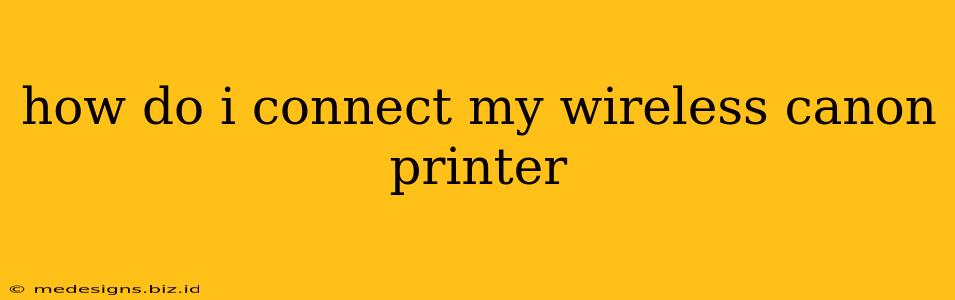Connecting your Canon wireless printer might seem daunting, but it's a straightforward process once you understand the steps. This guide will walk you through connecting your Canon printer to your Wi-Fi network, no matter your operating system. We'll cover troubleshooting common issues to ensure a smooth and successful connection.
Preparing for the Connection:
Before you begin, gather the following:
- Your Canon printer: Make sure it's turned on and within range of your Wi-Fi router.
- Your Wi-Fi network name (SSID) and password: You'll need this information to connect the printer to your network.
- The printer's setup CD (optional): While many printers can connect wirelessly without the CD, having it handy can simplify the process.
- Your computer or mobile device: You'll use this to configure the printer's Wi-Fi connection.
Connecting Your Canon Printer: A Step-by-Step Guide
The exact steps might vary slightly depending on your Canon printer model, but the general process remains consistent. We'll focus on the most common methods:
Method 1: Using the Printer's Control Panel
Many Canon printers have a built-in setup wizard accessible through their control panel. This is often the easiest method.
- Turn on your printer: Ensure it's powered on and ready.
- Access the wireless setup menu: Look for a button labeled "Wireless," "Wi-Fi," or a similar icon on your printer's control panel. The exact location and method vary by model; consult your printer's manual for specific instructions.
- Select your Wi-Fi network: The printer will display a list of available Wi-Fi networks. Select your network from the list.
- Enter your Wi-Fi password: You'll need to enter your network password carefully. The printer's control panel may have a small keypad or an on-screen keyboard for this purpose. Double-check the password for accuracy.
- Confirm the connection: Once the password is entered, the printer will attempt to connect to your Wi-Fi network. A confirmation message will appear on the printer's display when the connection is successful.
Method 2: Using the Canon Wireless Connect Utility
Canon provides a dedicated software utility for wireless setup.
- Download the utility: Go to Canon's support website and download the appropriate Wireless Connect Utility for your operating system (Windows or macOS).
- Install the software: Follow the on-screen instructions to install the utility.
- Run the utility: Launch the utility and follow its prompts to connect your printer to your Wi-Fi network. The utility will guide you through the process, often automatically detecting your printer.
- Follow on-screen instructions: Provide your Wi-Fi network name and password when prompted.
Method 3: Using the WPS (Wi-Fi Protected Setup) Method (If Available)
Some Canon printers and routers support WPS, which simplifies the connection process.
- Enable WPS on your router: Consult your router's manual for instructions on how to enable WPS.
- Enable WPS on your printer: Look for a WPS button on your printer's control panel. Press and hold the button for a few seconds.
- Wait for the connection: Your printer and router will automatically establish a connection.
Troubleshooting Common Connection Problems:
- Printer not found: Ensure the printer is turned on and within range of your Wi-Fi router. Check your router's signal strength. Restart both your router and printer.
- Incorrect password: Double-check the accuracy of your Wi-Fi password. Case sensitivity matters.
- Network interference: Other electronic devices can interfere with your Wi-Fi signal. Try moving your printer closer to your router.
- Driver issues: If you're using a computer, make sure you have the correct printer drivers installed. Visit Canon's website to download the latest drivers for your printer model.
Connecting Your Canon Printer to Mobile Devices (Smartphones & Tablets)
Once your printer is connected to your Wi-Fi network, you can easily connect it to your smartphones and tablets using the Canon PRINT Inkjet/SELPHY app or other compatible apps. Download the app from your device's app store, follow the in-app instructions, and discover the convenience of wireless printing from your mobile devices.
By following these steps and troubleshooting tips, you'll be successfully printing wirelessly in no time! Remember to consult your printer's manual for model-specific instructions. Happy printing!