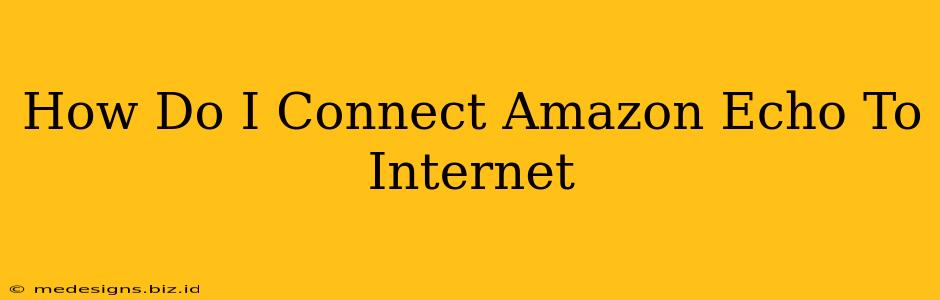So, you've got your shiny new Amazon Echo, ready to fill your home with smart assistant magic. But before Alexa can start playing your favorite tunes or setting reminders, you need to connect it to the internet. Don't worry, it's easier than you think! This guide will walk you through connecting your Amazon Echo device to your Wi-Fi network, step-by-step.
Understanding Your Echo Device & Network
Before we dive into the connection process, let's ensure we're on the same page. Different Echo models might have slightly different setup procedures, but the core principles remain the same. You'll also need to know your Wi-Fi network name (SSID) and password. This information is usually found on your router or in your internet provider's setup documents.
Types of Amazon Echo Devices
While the connection process is largely similar, knowing your device type helps. Popular Echo devices include:
- Amazon Echo (4th generation and later): These typically have a spherical design.
- Amazon Echo Dot (various generations): Smaller, more compact versions of the Echo.
- Amazon Echo Show (various generations): Echo devices with a screen.
- Amazon Echo Studio: Designed for high-fidelity audio.
No matter which device you own, the basic steps remain the same.
Connecting Your Amazon Echo to Wi-Fi: A Step-by-Step Guide
The easiest way to connect your Amazon Echo to your Wi-Fi is using the Alexa app. Here's how:
-
Download the Alexa App: If you haven't already, download the Amazon Alexa app from the Apple App Store (for iOS devices) or Google Play Store (for Android devices).
-
Open the App & Sign In: Launch the app and sign in to your Amazon account. If you don't have one, you'll need to create one.
-
Add a Device: The app should prompt you to add a new device. If not, look for a "+" icon or a similar button that indicates adding a new device.
-
Select Your Echo Device: Choose the type of Echo device you're setting up from the list provided.
-
Follow On-Screen Instructions: The app will guide you through the process. This typically involves:
- Placing your Echo device near your router: This ensures a strong initial signal for optimal setup.
- Enabling Bluetooth on your phone: This allows the app to communicate with your Echo.
- Selecting your Wi-Fi network: Enter your Wi-Fi network name (SSID) and password accurately.
- Waiting for the connection: The app will indicate when your Echo is successfully connected to the internet.
-
Troubleshooting Connection Issues:
- Incorrect Password: Double-check that you've entered the correct Wi-Fi password. Even a small typo can prevent connection.
- Weak Wi-Fi Signal: If your Echo is far from your router, try moving it closer to improve the signal.
- Router Interference: Certain devices can interfere with your Wi-Fi signal. Try temporarily disabling other devices to see if this resolves the issue.
- Network Issues: Check if your internet connection is working correctly on other devices. Contact your internet service provider if you suspect a network problem.
- Restart Your Devices: Sometimes, a simple restart of your Echo device and your router can solve connectivity issues.
Optimizing Your Echo's Internet Connection
Once connected, consider these tips for optimal performance:
- Placement: Position your Echo in a central location with a strong Wi-Fi signal. Avoid placing it behind thick walls or furniture that can block the signal.
- Router Placement: Strategically place your router to ensure wide coverage throughout your home.
By following these steps and troubleshooting tips, you'll have your Amazon Echo connected to the internet in no time, ready to assist you with all your smart home needs!