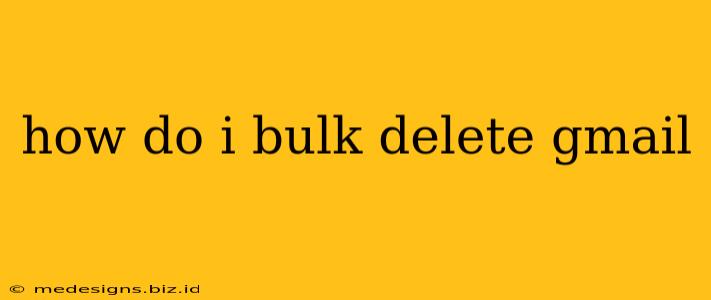Tired of sifting through thousands of old emails clogging your Gmail inbox? Cleaning up your inbox can feel overwhelming, but it doesn't have to be. This guide will show you how to efficiently bulk delete Gmail messages, freeing up space and improving your email organization. We'll cover several methods, from simple search and delete strategies to using third-party tools.
Understanding Gmail's Search Operators: Your First Weapon
Before diving into complex methods, mastering Gmail's powerful search operators is crucial. These allow you to pinpoint specific emails for deletion, saving you considerable time and effort.
Key Search Operators for Bulk Deletion:
before:: Delete emails sent before a specific date. Example:before:2023/01/01deletes all emails before January 1st, 2023.after:: Delete emails sent after a specific date. Example:after:2022/12/31deletes all emails after December 31st, 2022.from:: Delete emails from a specific sender. Example:from:[email protected]deletes all emails from that newsletter.subject:: Delete emails with a specific subject line (use quotes for phrases). Example:subject:"Order Confirmation"deletes emails with that exact subject line.has:attachment: Delete emails with attachments. This is perfect for clearing out old files you no longer need.is:unread: Delete unread emails.is:read: Delete read emails.
Example: To delete all emails from a specific sender before a certain date, you would combine operators: from:[email protected] before:2023/06/01
How to Bulk Delete Gmail Using Search and Select: Step-by-Step
- Open Gmail: Log into your Gmail account.
- Use the Search Bar: Enter your carefully crafted search query using the operators above. Be precise to avoid accidentally deleting important emails. Double-check your search before proceeding.
- Select Emails: After the search results load, click the checkbox in the top left corner to select all the displayed emails. Gmail usually shows a set number of results per page, so you may need to repeat steps 2 and 3 for multiple pages of results.
- Delete Emails: Click the trash can icon to delete the selected emails. They'll move to your Trash folder.
- Empty Trash: Remember to empty your Trash folder to permanently delete the emails. Gmail keeps emails in the Trash for 30 days before automatically deleting them.
Using Filters for Automated Bulk Deletion
Filters are powerful tools for automatically handling incoming emails. You can set up filters to automatically delete emails based on specific criteria, preventing inbox clutter from the start.
- Access Filters and Blocked Addresses: Click the gear icon (Settings) in the top right corner of your Gmail inbox. Then, select "See all settings."
- Filters and Blocked Addresses: Find the "Filters and Blocked Addresses" tab.
- Create a New Filter: Click "Create a new filter."
- Define Criteria: Enter your search criteria (similar to the search operators described above).
- Choose Action: Select "Delete it" from the available options.
- Create Filter: Click "Create filter."
Third-Party Tools (Use with Caution!)
Several third-party tools claim to offer bulk email deletion for Gmail. However, proceed with caution. Ensure you thoroughly research any tool before granting it access to your Gmail account. Read reviews and check for security certifications to minimize the risk of compromising your data. We won't recommend specific third-party tools here due to the ever-changing landscape and potential risks.
Important Considerations Before Bulk Deleting:
- Backup: If you're unsure, consider backing up important emails before deleting them.
- Irreversible: Deleted emails are not always recoverable, especially after emptying the trash.
- Labels: Use labels to organize emails instead of deleting everything. This allows for better management and retrieval of information.
By using the search operators, filters, and a methodical approach, you can efficiently and safely bulk delete Gmail messages, reclaiming control of your inbox. Remember to always double-check your actions to avoid accidental deletion of important emails!