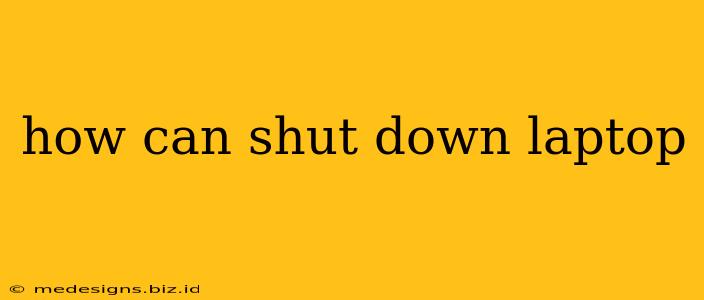Shutting down your laptop seems simple, but there are several ways to do it, each with its own advantages and disadvantages. This guide will walk you through the various methods, helping you choose the best option for your situation.
Different Ways to Shut Down Your Laptop
There are three primary ways to shut down your laptop:
1. Using the Start Menu (Windows) or Apple Menu (Mac)
This is the most recommended method for a clean shutdown. It allows the operating system to properly close all running applications and save your work, preventing data loss or corruption.
-
Windows: Click the Start button (usually in the bottom-left corner), then click the Power button, and select Shut down.
-
Mac: Click the Apple menu (the Apple icon in the top-left corner), then select Shut Down. You'll be prompted to confirm.
2. Using the Power Button
Pressing and holding the power button is a quick way to shut down your laptop, but it's not always the best option. While it works in a pinch, it doesn't allow the operating system to close applications gracefully. This can lead to data loss if applications were actively saving files when you forced the shutdown. Use this method only as a last resort if your laptop is frozen or unresponsive.
3. Using Keyboard Shortcuts (Windows)
Windows offers a keyboard shortcut for shutting down:
- Press the Windows key + X, then select Shut down or sign out and choose Shut down.
Choosing the Right Shutdown Method
The best method depends on your situation:
-
Normal shutdown: Always use the Start menu (Windows) or Apple menu (Mac) for a clean and safe shutdown. This prevents data loss and ensures your system operates optimally.
-
Frozen laptop: If your laptop freezes and becomes unresponsive, you may need to resort to holding down the power button. Remember that this can lead to data loss, so it's crucial to save your work regularly.
-
Speed and efficiency: Keyboard shortcuts can offer a faster way to shut down for those familiar with them, but again, this should only be done when the laptop is fully responsive.
Troubleshooting Shutdown Issues
If you experience problems shutting down your laptop, try these troubleshooting steps:
-
Check for updates: Ensure your operating system and drivers are up-to-date. Outdated software can sometimes cause shutdown issues.
-
Close unnecessary applications: Too many running applications can sometimes interfere with the shutdown process. Close any programs you don't need before attempting to shut down.
-
Restart your laptop: Sometimes a simple restart can resolve temporary glitches that are preventing a proper shutdown.
-
Run a virus scan: Malware can sometimes interfere with your system's functions, including shutdown. Run a full scan with your antivirus software.
By following these simple steps and understanding the different shutdown methods, you can ensure your laptop shuts down correctly and safely every time. Remember to always prioritize the Start menu or Apple menu method for the safest and most effective shutdown.