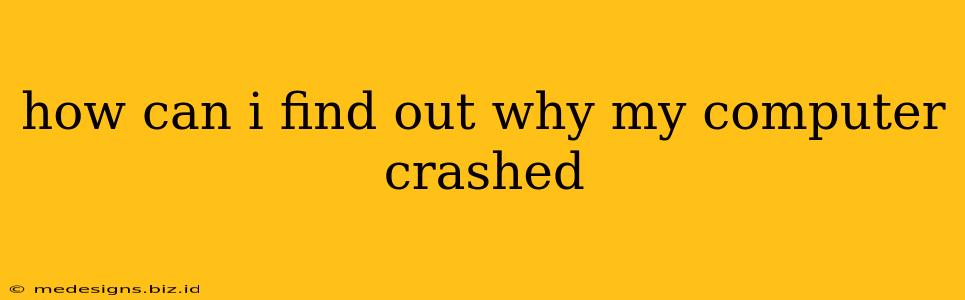A computer crash is frustrating, leaving you wondering what happened and how to prevent it from happening again. Fortunately, there are several ways to diagnose the cause of your computer crash. This guide will walk you through various troubleshooting steps to help you pinpoint the problem and get your system back up and running smoothly.
Understanding the Types of Crashes
Before we dive into troubleshooting, it's helpful to understand the different types of crashes you might encounter:
- Blue Screen of Death (BSOD): A dreaded blue screen with error codes is a classic sign of a serious system crash. These often indicate hardware or driver problems.
- Kernel Panic (macOS): Similar to a BSOD, a kernel panic is a critical system error in macOS, often accompanied by a detailed error message.
- Sudden Shutdowns: Your computer might shut down unexpectedly without any warning or error message. This can be caused by overheating, power supply issues, or software problems.
- Application Crashes: Individual programs might crash without affecting the entire system. This usually points to problems with the specific application.
- Freezing: Your computer might freeze completely, becoming unresponsive. This can stem from various issues, including software conflicts, hardware failures, or insufficient resources.
Troubleshooting Your Computer Crash
Let's explore the steps you can take to figure out what caused your computer crash:
1. Check the Event Viewer (Windows) or System Logs (macOS)
Both Windows and macOS keep logs of system events. These logs often contain valuable information about crashes, including error codes and timestamps.
- Windows: Open the Event Viewer (search for it in the Start menu). Look in the "Windows Logs" section for errors related to the time of the crash.
- macOS: Open Console (found in Applications > Utilities). Filter the logs by time to find entries around the crash. Look for kernel panics or other critical errors. The error messages will often provide clues about the cause.
Pro Tip: Don't be intimidated by technical error messages. Search online for the specific error codes or messages you find. Many communities and forums offer detailed explanations and potential solutions.
2. Examine Recent Software Changes
Did you recently install new software, update drivers, or make significant system changes? A newly installed program or driver could be conflicting with existing software or hardware, leading to a crash. Consider uninstalling the recently added software or reverting driver updates to see if this resolves the problem.
3. Investigate Hardware Issues
Hardware problems can also cause crashes. Check for these potential issues:
- Overheating: Is your computer overheating? Check the temperatures of your CPU and GPU using monitoring software. Poor ventilation or a clogged fan can lead to overheating and crashes.
- Faulty RAM: Bad RAM is a common cause of system instability and crashes. Run a memory test (Windows Memory Diagnostic or Memtest86+) to check for errors.
- Failing Hard Drive/SSD: A failing hard drive or SSD can cause unpredictable crashes. Use a hard drive diagnostic tool (like CrystalDiskInfo) to check the health of your storage devices.
- Power Supply Problems: A weak or failing power supply might not provide enough power to your components, resulting in crashes.
4. Check for Driver Updates
Outdated or corrupted drivers are a frequent culprit in system crashes. Make sure all your device drivers (especially graphics, network, and storage drivers) are up to date. Visit the manufacturer's websites to download the latest drivers.
5. Run a Virus Scan
Malware can interfere with system operations and cause crashes. Run a full scan with your antivirus software.
6. Create a System Restore Point (Windows) or Time Machine Backup (macOS)
For future crashes, creating regular system restore points (Windows) or Time Machine backups (macOS) allows you to revert your system to a previous stable state if a problem occurs.
Preventing Future Crashes
By understanding the root cause of your computer crash and implementing the solutions, you'll significantly improve the stability and reliability of your system. Remember proactive measures like regular maintenance, driver updates, and backups are crucial to preventing future crashes.
By systematically investigating these areas, you should be able to identify the cause of your computer crash and prevent similar problems in the future. Remember to consult online resources and forums if you need further assistance.