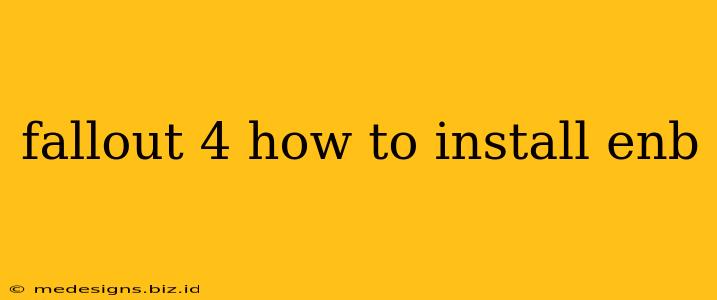Want to make Fallout 4 look even more stunning? ENBSeries can significantly enhance the game's visuals, adding depth, realism, and a whole new level of immersion. This guide will walk you through the process of installing ENB in Fallout 4, step-by-step. Let's dive in!
Understanding ENBSeries
Before we begin, it's crucial to understand what ENBSeries is. It's not a mod in itself, but rather a powerful post-processing injection that modifies the game's rendering engine. This allows for advanced graphical effects like improved lighting, shadows, reflections, and depth of field, transforming the wasteland into a visually breathtaking experience. Crucially, ENB requires other mods to work effectively. Think of it as the framework that allows you to customize your visuals using pre-made or custom configurations.
Prerequisites: What You'll Need
Before installing ENB, ensure you have the following:
- Fallout 4: Obviously! Make sure the game is fully updated.
- A compatible ENB preset: These are pre-configured ENB settings created by other users. Choosing the right preset is crucial. Look for presets compatible with your system specifications and desired aesthetic.
- ENBSeries binaries: This is the core ENB software. You'll download this separately for your specific game and operating system. Never download ENB from unofficial sources.
- (Optional) ENB Helper: This can simplify the installation process, particularly for beginners. It manages configurations and dependencies.
- A good understanding of your system's capabilities: ENB can be demanding on your hardware. Know your limitations to avoid performance issues.
Step-by-Step Installation Guide
Follow these instructions carefully:
- Download the necessary files: Download the chosen ENB preset and the correct ENBSeries binaries from reliable sources. This is a critical step; using untrusted sources can lead to malware or game instability.
- Install the ENB binaries: Extract the ENB binaries to your Fallout 4 directory. This is usually located in
Documents/My Games/Fallout4. - Install the ENB Preset: Most ENB presets come with instructions. Usually, you'll need to extract the files into the Fallout 4 directory, or into a specific folder within the game directory. Always carefully read the installation guide for your specific preset.
- (Optional) Install ENB Helper: If using ENB Helper, follow its instructions for installation and configuration.
- Run Fallout 4: Launch Fallout 4. If the installation was successful, you should see an ENB logo in the bottom-left corner of the screen during gameplay. If not, double-check that all files are in the correct location and that you followed the installation instructions properly.
- Configure your ENB (Optional): Many presets allow customization. You can usually find configuration files within the preset's folder. Experiment with different settings to find the perfect balance between visual quality and performance.
Troubleshooting Common Issues
- ENB not working: Double-check file placement, ensure your antivirus isn't interfering, and verify you have the correct ENB version for your game and operating system.
- Performance issues: Lower the ENB settings to improve performance. Consider upgrading your hardware if necessary.
- Crashes: Incompatible mods are the most frequent culprit. Try disabling other mods one by one to pinpoint the issue.
Choosing the Right ENB Preset for Fallout 4
Selecting a suitable ENB preset is key to a successful installation. Consider:
- System Requirements: Some presets are more demanding than others. Ensure your PC can handle it.
- Visual Style: Different presets offer varied visual styles, from realistic to more stylized approaches.
- Community Feedback: Read reviews and comments from other users before installing a preset.
By following these steps, you can significantly enhance the visual experience of Fallout 4 using ENBSeries. Remember to always back up your game files before making any major modifications. Happy modding!