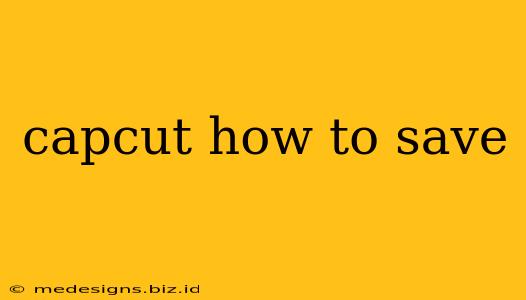So you've just finished crafting an incredible video masterpiece in CapCut, and now you're wondering, "How do I save this thing?" Don't worry, it's easier than you think! This guide will walk you through the various saving options in CapCut, ensuring you can share your videos with the world in the perfect format.
Understanding CapCut's Save Options
CapCut offers several ways to save your videos, each catering to different needs and sharing platforms. Let's break them down:
1. Saving in Different Resolutions
One of the key features is the ability to choose your video resolution. This impacts file size and quality. Higher resolutions (like 1080p or even 4K, if supported) result in better-looking videos but larger file sizes. Lower resolutions are ideal for sharing on platforms with data restrictions or for saving space on your device. Remember to select the resolution best suited for your intended use.
How to choose resolution:
- After editing, tap the "Export" button (usually a square with an arrow pointing upwards).
- You'll see a menu where you can select your desired resolution.
2. Choosing the Right Video Quality
Along with resolution, you can adjust the quality of your exported video. Higher quality generally means a larger file size but a more visually appealing result. Experiment to find the sweet spot between quality and file size. Remember that platforms like Instagram and TikTok might compress videos regardless of your export settings.
How to adjust video quality:
- This option is typically found within the same export menu as the resolution setting. Look for options like "High," "Medium," or "Low" quality.
3. Saving as a Draft
Sometimes, you might need to take a break from your editing session. CapCut lets you easily save your project as a draft, allowing you to resume where you left off. This is a lifesaver for preventing accidental data loss!
How to save as a draft:
- CapCut automatically saves your progress periodically, but it's a good practice to manually save your project frequently. Simply exit the editor and CapCut will prompt you to save.
4. Exporting to Your Device's Gallery
The final step involves saving your masterpiece to your device's photo gallery or files. Once the export process is complete, your video will be readily available to share.
How to save to your gallery:
- After selecting your export settings (resolution, quality), tap "Export."
- CapCut will process your video. Once finished, you'll find it in your device's default gallery app or your downloads folder.
Troubleshooting Common Saving Issues
- Video Exporting Too Slowly: This can happen due to device performance, complex edits, or limited storage space. Try closing unnecessary apps, ensuring ample storage, and selecting a lower resolution.
- CapCut Crashing During Export: This might be due to a bug or a problem with your device. Try restarting your phone or tablet. If the issue persists, consider reporting it to CapCut's support team.
- Video Not Appearing in Gallery: Sometimes, videos might end up in a downloads folder instead of the gallery. Check your phone's file manager to locate the video.
By following these tips and understanding CapCut's saving options, you'll become a pro at preserving your video creations and sharing them with the world! Happy editing!