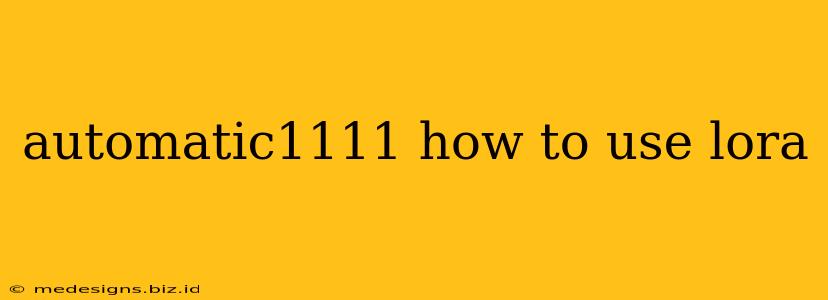Stable Diffusion's Automatic1111 web UI has revolutionized the way we create AI-generated images. One of its most powerful features is the ability to use Low-Rank Adaptation (LoRA) models. This guide will walk you through everything you need to know about using LoRAs in Automatic1111, from installation to effective implementation.
What are LoRAs?
LoRAs are a type of model that allows you to fine-tune Stable Diffusion with a smaller dataset, resulting in a significant reduction in file size compared to traditional fine-tuning methods. This makes them incredibly efficient and easy to share and use. Instead of replacing the entire model, LoRAs add small adjustments, making them perfect for incorporating specific styles, characters, or objects.
Think of it like adding a subtle filter or effect to your image generation. They're lightweight, easily manageable, and highly versatile.
Installing and Using LoRAs in Automatic1111
Here's a step-by-step guide to get you started:
1. Downloading a LoRA
First, you need to find a LoRA model. Many artists and developers share their creations online. Be sure to check the license of any LoRA before using it in your projects. Look for websites and communities dedicated to Stable Diffusion models. When you find one you like, download the .safetensors file.
2. Placing the LoRA file
Once downloaded, navigate to your Automatic1111 Stable Diffusion's models/lora folder. If the lora folder doesn't exist, create it. Simply place the downloaded .safetensors file into this folder.
3. Using the LoRA in the Web UI
Now, open the Automatic1111 web UI. You'll find the LoRA settings in the text prompt area. Look for an option labeled something like "Load Lora" or "LoRA". Click on it and select your downloaded LoRA from the dropdown menu that appears.
4. Adjusting the Weight
The most crucial aspect of using LoRAs is adjusting the weight. This determines the strength of the LoRA's influence on the generated image. Experimentation is key!
-
Lower weights (e.g., 0.6, 0.8): A subtle influence, blending the LoRA style with the base model. Ideal for blending a character's style into a scene without overpowering it.
-
Higher weights (e.g., 1.0, 1.2, or even higher): A stronger influence, resulting in a more pronounced effect of the LoRA's style. Use caution, as too high a weight might lead to artifacts or undesirable results.
Start with a lower weight and gradually increase it until you achieve your desired effect. Remember to regenerate the image after each adjustment to see the changes in real-time.
5. Combining LoRAs
Automatic1111 often supports using multiple LoRAs simultaneously. Experiment with combining different LoRAs to create unique and interesting results. Remember to adjust the weight for each LoRA individually to find the perfect balance.
Troubleshooting Common Issues
- LoRA not showing up in the dropdown: Ensure the LoRA file is correctly placed in the
models/lorafolder and that the web UI is refreshed. - Unexpected results: Adjust the weight or try combining the LoRA with other models or prompts.
- Error messages: Check the Automatic1111 logs for more detailed information about the error.
Mastering LoRAs: Tips and Tricks
- Experiment with different weights and combinations: This is crucial to understanding how LoRAs affect image generation.
- Use descriptive prompts: Pair your LoRAs with well-crafted prompts to guide the generation process.
- Explore different LoRA models: The diversity of available LoRAs is vast, so explore different styles and characters.
By understanding the basics and experimenting, you can unlock the incredible potential of LoRAs within the Automatic1111 Stable Diffusion web UI and create truly unique and stunning AI art. Happy generating!