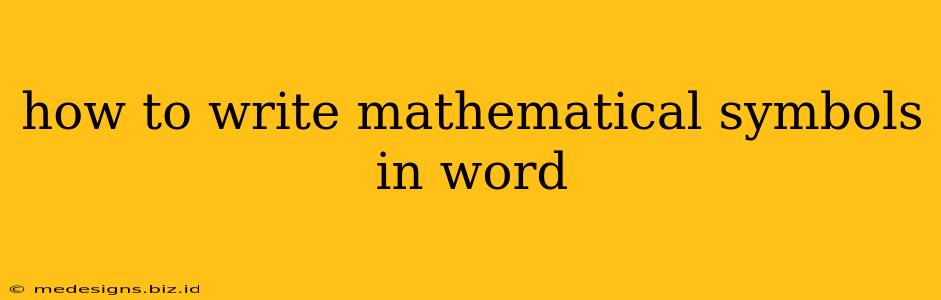How to Write Mathematical Symbols in Word: A Comprehensive Guide
Writing mathematical equations and formulas in Microsoft Word can seem daunting, but with the right tools and techniques, it becomes surprisingly straightforward. This guide will walk you through various methods for inserting mathematical symbols, from simple ones to complex expressions, ensuring your documents are both accurate and visually appealing.
Understanding Word's Equation Editor
The cornerstone of mathematical notation in Word is the Equation Editor, a powerful tool allowing for the creation of sophisticated equations. You can access it in several ways:
-
Insert Tab: Navigate to the "Insert" tab on the ribbon. You'll find the "Equation" button in the "Symbols" group. Clicking this will open a blank equation space.
-
Keyboard Shortcut: Alternatively, the keyboard shortcut Alt + = will instantly insert an equation space.
Once you've inserted an equation, you'll notice a new contextual ribbon appears above it with various tools and symbols. This ribbon provides access to different symbol sets, structures, and formatting options.
Inserting Individual Mathematical Symbols
The simplest method involves directly inserting individual symbols. Within the equation editor, you'll find:
-
The "Symbols" Button: This button opens a comprehensive palette of mathematical symbols categorized for easy browsing. You can browse by symbol type (Greek letters, operators, sets, etc.)
-
Subsets of Symbols: Word also provides subsets of commonly used symbols directly within the Equation Tools Design tab, making frequently used symbols easily accessible.
Pro-Tip: Use the search bar within the symbol palette to quickly find specific symbols by their name or Unicode value.
Creating Complex Mathematical Equations
For more complex equations requiring fractions, subscripts, superscripts, integrals, and other structural elements, Word's Equation Editor provides a range of tools:
-
Professional Structures: The equation editor includes pre-built structures for common mathematical notations like fractions, square roots, integrals, summations, and more. Click the relevant structure button to insert the framework, and then fill in your variables and values.
-
Manual Construction: Alternatively, you can build complex equations manually using operators and various structural elements from the ribbon, offering precise control over the visual presentation. Understanding the hierarchy of mathematical operations is vital for ensuring correct visual interpretation and proper mathematical meaning.
-
Grouping: Use grouping symbols (parentheses, brackets, braces) to visually clarify the order of operations within your equation.
Mastering Subscripts and Superscripts
Subscripts and superscripts are crucial for mathematical notation. In the equation editor, simply select the element you want to modify, then use the subscript and superscript buttons located on the contextual ribbon to easily add or edit them.
Formatting Your Equations
Formatting is as important as the symbols themselves. Word allows you to:
-
Change Font Size and Style: Adjust the font size and style (e.g., italic) of individual elements or the entire equation for enhanced readability.
-
Space and Alignment: Use spaces and alignment options to create a clean, well-organized equation.
Troubleshooting Common Issues
-
Symbol Not Found: If you're unable to locate a specific symbol, check for updates to your Microsoft Word installation. Alternatively, you may need to use Unicode characters by copying and pasting them from a Unicode character map or a specialized mathematical symbol website.
-
Incorrect Rendering: Ensure that your Word installation supports the required fonts for proper display of mathematical symbols.
By mastering these techniques, you'll be able to confidently create clear, accurate, and visually appealing mathematical expressions within your Microsoft Word documents. This skill is invaluable for students, academics, and anyone working with mathematical concepts. Remember to practice and experiment with the tools provided; you'll quickly become proficient in creating sophisticated mathematical notations.