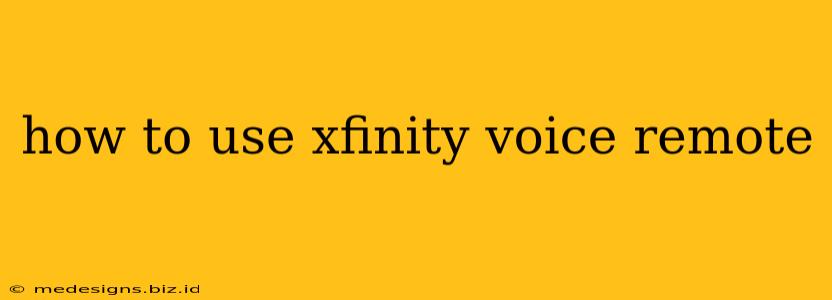The Xfinity Voice Remote is a powerful tool that simplifies your entertainment experience. This guide will walk you through everything you need to know, from basic navigation to advanced voice commands. Mastering this remote will unlock a world of convenience and enhance your enjoyment of Xfinity services.
Getting Started: Initial Setup and Pairing
Before you start using your voice remote, ensure it's properly paired with your Xfinity X1 box. Most remotes come pre-paired, but if you're experiencing issues, follow these steps:
- Check Batteries: Make sure your remote has fresh batteries. Low battery power can cause connectivity problems.
- Power Cycle: Turn off your X1 box and unplug it from the power outlet. Wait about 30 seconds, plug it back in, and turn it back on. This often resolves minor pairing glitches.
- Manual Pairing (if necessary): Your Xfinity X1 box's on-screen instructions will usually guide you through the pairing process if automatic pairing fails. Look for the "Remote" or "Pairing" option in your X1 settings menu.
Navigating Your Xfinity X1 with the Voice Remote
The voice remote's intuitive design makes navigating your Xfinity X1 incredibly easy. Here are some basic navigation tips:
- Power Button: Turns your X1 box on and off.
- Volume Buttons: Adjust the volume of your TV.
- Channel Buttons: Change channels directly.
- Navigation Buttons (Up, Down, Left, Right): Navigate menus and on-screen options.
- OK Button: Selects an option or confirms a choice.
- Back Button: Returns to the previous screen.
- Guide Button: Accesses the Xfinity TV Guide.
- Xfinity Button: Quickly returns to the Xfinity home screen.
Mastering Voice Commands: Unlock the Full Potential
The real power of the Xfinity Voice Remote lies in its voice commands. Here's a breakdown of what you can do:
Basic Voice Commands:
- "Watch [Show Name]": Starts playback of a specific show.
- "Play [Movie Title]": Begins playback of a specific movie.
- "Find [Actor's Name]": Searches for movies or shows starring a particular actor.
- "Change the channel to [Channel Number]": Changes to a specific channel.
- "Go to [Channel Name]": Changes to a specific channel by name. (e.g., "Go to ESPN")
- "Record [Show Name]": Records a specific show (if you have DVR service).
- "Volume up/down": Adjusts the volume.
- "Mute": Mutes the audio.
- "Pause": Pauses playback.
- "Resume": Resumes playback.
Advanced Voice Commands and Features:
- Genre-Based Searching: Use commands like "Find comedies," "Show me action movies," or "Play something for kids."
- Personalized Recommendations: The Xfinity X1 learns your viewing habits, so asking "What should I watch?" can offer tailored recommendations.
- Search by Keyword: Search for content using keywords, actors' names, or even plot details.
- Control Other Devices: Depending on your setup, you might be able to control other devices like your sound system using voice commands. (Check your Xfinity X1 settings)
Troubleshooting Common Issues
- Remote Not Responding: Check batteries and try power cycling the X1 box. If problems persist, consult your Xfinity support resources.
- Voice Recognition Problems: Ensure you're speaking clearly and concisely. Background noise can interfere with voice recognition.
- Connectivity Issues: Make sure your X1 box has a stable internet connection.
Conclusion: Embrace the Convenience
The Xfinity Voice Remote transforms how you interact with your entertainment system. By mastering its features and commands, you'll enjoy a significantly enhanced viewing experience. Don't be afraid to experiment and discover the full potential of this versatile remote control.