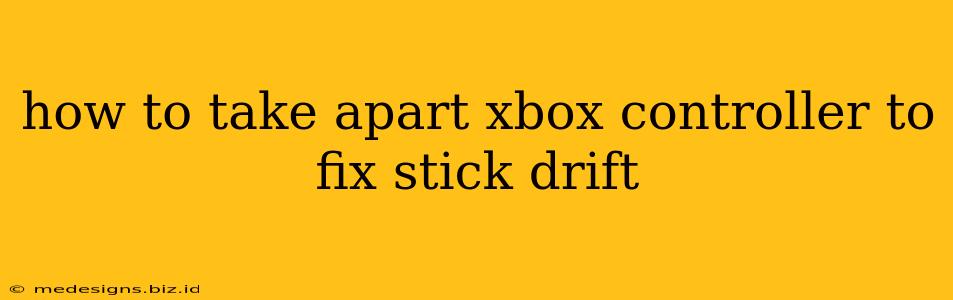Xbox controller stick drift—that frustrating, unintentional movement of your character or cursor—is a common problem. But before you toss your controller in frustration, know that it's often a fixable issue. This guide will walk you through how to safely disassemble your Xbox controller to address stick drift. We'll focus on the common Xbox One and Series X/S controllers, but the process is similar for older models. Remember, proceeding with this repair voids your warranty, so proceed with caution!
Tools You'll Need
Before you begin, gather these essential tools:
- A small Phillips head screwdriver: This is crucial for removing the screws. Make sure it's the right size to avoid damaging the screw heads.
- A spudger or plastic opening tool: This will help you pry open the controller casing without scratching the plastic. A guitar pick or even a thin, flat piece of plastic can work in a pinch.
- A clean workspace: Lay down a soft cloth or mat to prevent scratches and keep track of small parts.
- A pair of tweezers (optional): Helpful for handling tiny screws and components.
- Isopropyl alcohol (70% or higher): For cleaning the joystick potentiometers.
- Cotton swabs or lint-free cloths: For applying the isopropyl alcohol.
- A replacement joystick module (optional): If cleaning doesn't work, you might need to replace the entire joystick module.
Disassembling Your Xbox Controller: A Step-by-Step Guide
This guide assumes you're comfortable handling small electronics. If you're unsure, watching a video tutorial beforehand is highly recommended. Many excellent YouTube videos demonstrate this process visually.
Step 1: Remove the Batteries
This is the safest step. Remove the batteries from your controller to prevent short circuits.
Step 2: Unscrew the Back Panel
Locate the small screws typically hidden under the battery compartment. Carefully remove these screws using your Phillips head screwdriver. Keep them in a safe place, organized if possible.
Step 3: Separate the Back and Front Shells
Gently use your spudger or plastic opening tool to pry the back panel away from the front shell. Start at one corner and work your way around, applying even pressure. The clips holding the two halves together can be stubborn, so be patient and avoid excessive force.
Step 4: Disconnect the Trigger Connectors
Once the back panel is removed, you'll see ribbon cables connecting the triggers and other components to the motherboard. Carefully disconnect these using your spudger. Gently lift the connectors straight up. Avoid bending or pulling on the cables themselves.
Step 5: Access the Joystick Modules
Now you can access the joystick modules. These are the components responsible for stick drift. They're usually held in place by a couple of small screws.
Step 6: Clean the Joystick Potentiometers
Use a cotton swab dipped in isopropyl alcohol to gently clean the potentiometer inside the joystick module. This is a small, circular component. Avoid getting alcohol on other components. Let the alcohol evaporate completely.
Step 7: Reassembly
Once you've cleaned the potentiometers, reverse the disassembly process. Reconnect the trigger connectors, carefully align the front and back shells, and secure them with the screws.
Step 8: Test Your Controller
Replace the batteries and test your controller thoroughly. If the stick drift persists, you might need to replace the joystick module.
Troubleshooting and Prevention
- If cleaning doesn't work: Consider replacing the faulty joystick module. These are readily available online.
- Preventative measures: Avoid dropping your controller and keep it away from dust and liquids.
This guide provides a general overview. Specific steps might vary slightly depending on your Xbox controller model. Always refer to a video tutorial if you need visual guidance. Remember, proceeding with this repair voids any warranty on your controller. Good luck!