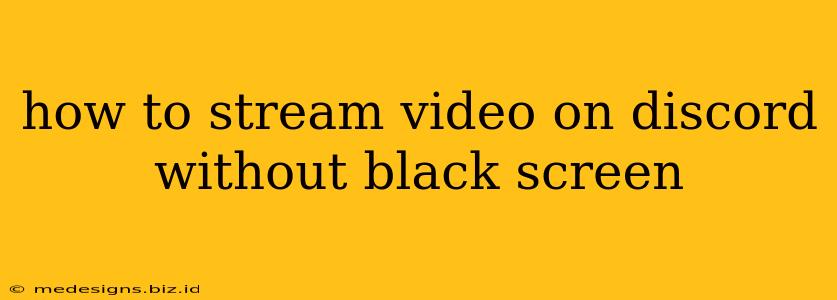Discord, a popular communication platform, is widely used for gaming and voice chats. However, many users encounter the frustrating black screen issue when attempting to stream video. This comprehensive guide will walk you through troubleshooting and resolving this common problem, enabling you to seamlessly share your video content with friends and community members.
Understanding the Black Screen Problem
Before diving into solutions, let's understand why you might see a black screen when streaming video on Discord. Several factors contribute to this issue, including:
- Incorrect Stream Settings: Discord's streaming features require specific configurations within your streaming software and Discord itself. Incorrect settings often lead to a black screen.
- Driver Issues: Outdated or corrupted graphics drivers are a major culprit. Your graphics card needs compatible drivers to function correctly with Discord's streaming capabilities.
- Software Conflicts: Conflicts between your streaming software, Discord, and other applications can disrupt the video stream.
- Insufficient System Resources: Streaming video is resource-intensive. If your computer lacks sufficient processing power, RAM, or bandwidth, you may encounter a black screen.
- Permissions & Firewall Issues: Firewalls or antivirus software can sometimes block Discord's access to your streaming software or the video source.
Troubleshooting Steps to Fix the Black Screen
Let's address these potential problems with practical solutions:
1. Check Discord Streaming Settings
- Game Capture vs. Screen Capture: Discord offers two main streaming options: Game Capture and Screen Capture. Experiment with both. Game Capture works best for actual games while Screen Capture is more versatile for other applications and video players. Ensure the correct capture mode is selected for your video source.
- Resolution and Frame Rate: Lowering the resolution and frame rate (FPS) of your stream can significantly reduce the burden on your system, potentially eliminating the black screen. Start with a lower resolution like 720p and 30 FPS.
- Advanced Settings: Discord's advanced streaming settings allow you to fine-tune parameters. Experiment to find the optimal balance for your system.
2. Update Graphics Drivers
Outdated or corrupted graphics drivers are a common cause. Visit the websites of NVIDIA, AMD, or Intel (depending on your graphics card) and download the latest drivers for your specific model. Restart your computer after installing the new drivers.
3. Close Conflicting Applications
Background processes can consume resources and interfere with streaming. Close any unnecessary applications before attempting to stream video on Discord.
4. Check Your System Resources
Streaming requires a considerable amount of processing power, RAM, and bandwidth. Monitor your CPU, RAM, and network usage while streaming. If resources are consistently maxed out, consider upgrading your hardware or lowering your stream settings.
5. Verify Permissions and Firewall Settings
Ensure that Discord has the necessary permissions to access your streaming software and video sources. Temporarily disable your firewall or antivirus software to see if they're interfering. Remember to re-enable them afterward.
6. Restart Your Computer and Streaming Software
A simple restart can often resolve temporary glitches. Restart both your computer and the streaming software you're using.
7. Try Different Streaming Software
If you're consistently encountering issues, try using a different streaming software like OBS Studio (Open Broadcaster Software). OBS is powerful and versatile, offering more control over your stream.
8. Check your Video Source
Make sure your video is playing correctly outside of Discord. If the video itself is not working, Discord is not the problem.
Preventing Future Black Screen Issues
- Regularly Update Drivers: Keep your graphics drivers up-to-date to ensure compatibility and optimal performance.
- Monitor System Resources: Be mindful of your system's capabilities. Avoid streaming when your system is already under heavy load.
- Optimize Stream Settings: Find the optimal balance between video quality and system resources to avoid strain.
By diligently following these troubleshooting steps and preventative measures, you can significantly reduce the chances of encountering a black screen when streaming video on Discord. Remember to be patient and methodical in your approach, and you'll soon be sharing your videos flawlessly.