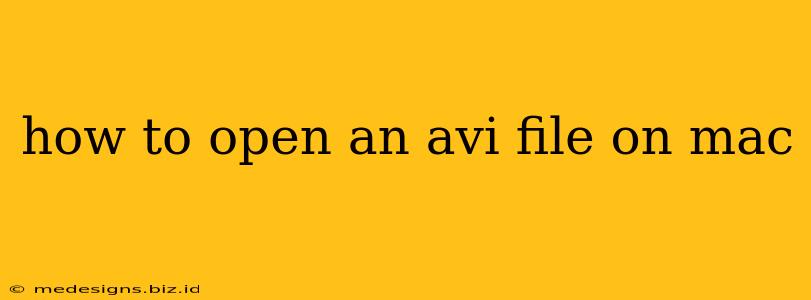Opening AVI files on your Mac might seem straightforward, but incompatibility issues can arise. This guide provides several methods to ensure smooth playback of your AVI videos, regardless of codec issues.
Understanding AVI Files and Codec Compatibility
AVI (Audio Video Interleave) is a multimedia container format, meaning it holds both audio and video data. The crucial point is that AVI files don't specify the codecs used to compress the audio and video streams. This is why you might encounter problems. A codec is essentially a translator; your Mac needs the right codec to understand the specific compression used in your AVI file.
Common AVI Codec Issues on Mac
Many older AVI files use codecs not natively supported by macOS. This leads to playback errors, such as the video not playing at all, or showing a distorted image.
Methods to Open AVI Files on Mac
Here's a breakdown of effective solutions to open AVI files on your Mac:
1. QuickTime Player (for Compatible AVI Files):
QuickTime Player, a built-in macOS application, handles some AVI files natively. If your AVI file uses a codec already supported by QuickTime, simply double-clicking it should open it directly. However, if it doesn't, you'll see an error message.
Advantages: Simple, no additional software needed (if compatible).
Disadvantages: Limited codec support, may not work with all AVI files.
2. VLC Media Player: The Versatile Choice
VLC Media Player is a free and open-source media player known for its exceptional codec support. It's highly recommended because of its ability to handle a vast range of video and audio formats, including most AVI files. Download VLC and you'll likely have no more problems opening your AVI files.
Advantages: Wide codec support, free, cross-platform.
Disadvantages: A slightly larger application download than other options.
3. Other Media Players with AVI Support
Several other media players offer broad codec support and are viable alternatives to VLC. These include:
- MPlayerX: A free and open-source player, often praised for its lightweight nature and performance.
- Elmedia Player: A commercial player with features beyond basic playback, such as subtitle support and streaming capabilities.
Advantages: Different features and interfaces to choose from.
Disadvantages: May require a download and installation, and some might be paid software.
Troubleshooting Tips
- Check File Integrity: A corrupted AVI file won't play regardless of the player you use. Try downloading the file again from its source if you suspect corruption.
- Update Your Player: Ensure your chosen media player is updated to its latest version; updates often include improved codec support.
- Codec Packs (Use Cautiously): While some suggest installing codec packs, this is often unnecessary and can sometimes cause system instability. Start with the methods above before resorting to codec packs.
Conclusion: Finding the Best Solution for Your AVI Files
Opening AVI files on your Mac doesn't have to be a challenge. By trying the methods outlined above—starting with QuickTime, then moving to VLC if necessary—you'll be watching your videos in no time. Remember to consider the advantages and disadvantages of each option to choose the best solution for your needs. Happy viewing!