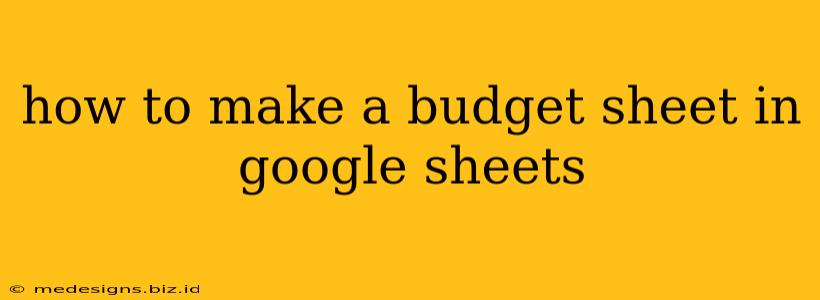Creating a budget in Google Sheets is a fantastic way to track your finances and achieve your financial goals. This guide will walk you through the process, from setting up the basic structure to adding advanced features for better financial management. Whether you're a budgeting beginner or looking to refine your existing system, this guide has you covered.
Setting Up Your Basic Budget Sheet
The foundation of any good budget is a clear and organized structure. Here's how to set up the basic framework in Google Sheets:
1. Creating the Columns
Start by creating the following columns:
- Date: This column will record the date of each transaction.
- Description: A brief description of the transaction (e.g., "Groceries," "Rent," "Utilities").
- Category: Categorize your spending (e.g., "Housing," "Food," "Transportation," "Entertainment"). This is crucial for analyzing your spending habits.
- Method: How you paid (Cash, Credit Card, Debit Card, etc.) This helps track spending by payment type and manage debt.
- Income/Expense: Indicate whether the transaction is income (+) or expense (-).
- Amount: The monetary value of the transaction.
2. Inputting Your Data
Begin entering your transactions. Be consistent and accurate; the more detailed your data, the more insightful your budget will be. Remember to use the plus (+) sign for income and the minus (-) sign for expenses.
3. Using Formulas for Total Income and Expenses
Google Sheets' power lies in its ability to automatically calculate totals. Here's how to do it:
- Total Income: In a cell below your income entries, use the
SUMfunction. For example, if your income entries are in cells A1:A10, the formula would be=SUM(A1:A10). Replace A1:A10 with the range containing your income amounts. - Total Expenses: Similarly, calculate the total expenses using
=SUM(A1:A10)(again, replace A1:A10 with the actual cell range of your expenses).
4. Calculating Net Income
Find the difference between your total income and total expenses to get your net income. Use a simple subtraction formula: =Total Income Cell - Total Expenses Cell.
Enhancing Your Budget Sheet with Advanced Features
Once you have the basics down, consider these advanced features to elevate your budget management:
1. Budgeting by Category
Instead of just tracking expenses, allocate a budget for each category. Create a new section on your sheet dedicated to your budget for each category. Then, you can compare your actual spending against your planned budget for each category. This visual helps with mindful spending.
2. Conditional Formatting for Visual Insights
Use Google Sheets' conditional formatting to highlight overspending. For example, highlight cells in red if expenses exceed the budgeted amount for a specific category. This provides immediate visual cues and improves comprehension.
3. Charts and Graphs for Visualization
Visual representations are more easily understood than numbers alone. Use Google Sheets' charting tools to create graphs illustrating your income, expenses, and savings over time. Pie charts are excellent for visualizing spending by category.
4. Data Validation for Accuracy
Implement data validation to ensure accuracy in data entry. For example, you could restrict the "Category" column to a predefined list of categories, preventing typos and inconsistencies.
5. Using Google Finance for Tracking Investments (Optional)
If you want to incorporate investment tracking, explore Google Finance functions to automatically fetch stock prices or other financial data. This adds another level of sophistication to your budget sheet.
Tips for Effective Budgeting with Google Sheets
- Consistency is key: Regularly update your sheet with every transaction.
- Categorize meticulously: Accurate categorization is essential for meaningful analysis.
- Review regularly: Schedule time to review your budget and make adjustments as needed.
- Set realistic goals: Your budget should be attainable and aligned with your financial goals.
- Explore Google Sheets tutorials: Numerous online resources can help you master advanced features.
By following these steps and incorporating the advanced features as needed, you can build a powerful and personalized budget sheet in Google Sheets, enabling you to take control of your finances effectively. Remember to adapt this template to your specific needs and financial situation. Happy budgeting!