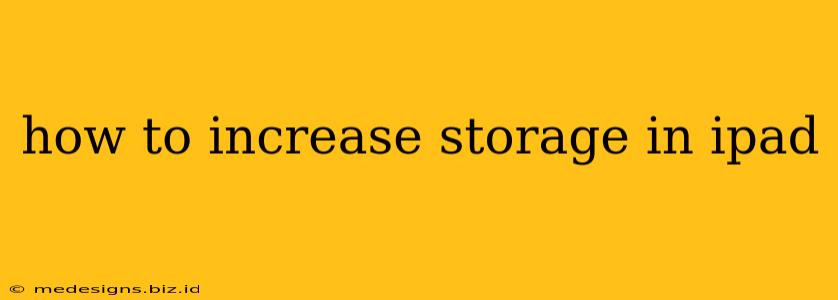Is your iPad constantly telling you it's running low on storage? Don't worry, you're not alone! Many iPad users struggle with limited storage space. Fortunately, there are several effective strategies you can use to free up space and prevent future storage issues. This guide will walk you through the best methods to increase your iPad's storage capacity, from simple housekeeping to more advanced techniques.
Understanding iPad Storage Limitations
Before diving into solutions, it's helpful to understand why iPads often run out of storage. High-resolution photos and videos, apps, and their associated data quickly consume gigabytes of space. The more apps you install and the more media you store, the faster your storage fills up. Knowing this helps you make informed choices about managing your iPad's resources.
Easy Ways to Free Up iPad Storage
These initial steps are quick and easy, providing immediate relief from storage woes:
1. Delete Unused Apps:
This is the single most effective way to reclaim significant space. Go to your iPad's Settings > General > iPhone Storage (or iPad Storage). This screen lists all your apps and how much space each one occupies. Identify apps you haven't used in months and delete them. Don't worry, you can always re-download them from the App Store if needed.
2. Offload Unused Apps:
If you're hesitant to delete apps entirely, consider offloading them. This removes the app itself but keeps its documents and data intact. You can then re-download the app later without losing your progress.
3. Delete Downloaded Files:
Check your downloads folder for temporary files, documents, or videos you no longer need. These often accumulate unnoticed, consuming valuable storage space.
4. Clear Safari Cache and History:
Your Safari browser stores temporary files, cookies, and history. Clearing these can free up a surprising amount of space. Go to Settings > Safari > Clear History and Website Data.
5. Delete Messages and Attachments:
Text messages and their attachments, particularly images and videos, can quickly fill up your storage. Regularly review and delete older messages and unnecessary attachments.
Advanced Techniques for Maximizing iPad Storage
If the initial steps aren't enough, try these more advanced techniques:
6. Use iCloud Photo Library:
This is a game-changer for photo storage. iCloud Photo Library uploads your photos and videos to iCloud, freeing up space on your iPad while keeping your entire photo library accessible across your Apple devices. Note that this requires an iCloud storage plan, which may incur a monthly fee depending on your storage needs.
7. Optimize iPad Storage:
Go to Settings > General > iPhone Storage (or iPad Storage) and look for the "Optimize iPhone Storage" (or iPad Storage) option. This feature automatically deletes older content that is not frequently accessed, like podcasts, or TV shows you have already watched.
8. Transfer Files to a Computer or External Drive:
If you have large files like videos or documents, consider transferring them to a computer or an external hard drive. This frees up significant storage on your iPad.
9. Stream Instead of Downloading:
For media consumption, opt for streaming services like Netflix, Apple TV+, or Spotify. This avoids taking up storage space on your iPad.
Preventing Future Storage Issues
Proactive steps can prevent future storage problems:
10. Regular Cleaning:
Make it a habit to regularly review your apps, files, and messages. Deleting unused content every few weeks prevents storage from becoming a major issue.
11. Consider a Larger Storage Capacity:
If you consistently run out of storage, consider purchasing an iPad with a larger storage capacity in the future.
By following these tips and strategies, you can effectively manage your iPad's storage and enjoy a smoother, more efficient user experience. Remember, consistent management is key to keeping your iPad running optimally.