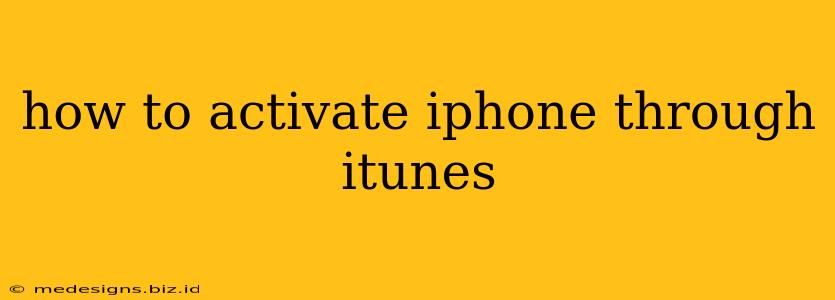Activating your iPhone through iTunes might seem daunting, but it's a straightforward process. This guide provides a clear, step-by-step walkthrough, ensuring a smooth activation experience. Whether you're setting up a new iPhone or restoring from a backup, this guide will help you get connected.
Understanding iPhone Activation
Before we dive into the specifics, it's crucial to understand what iPhone activation entails. Activation is the process of connecting your iPhone to Apple's servers, verifying its authenticity, and associating it with your Apple ID. This process allows you to use all the features and services your iPhone offers. Activation is necessary before you can make calls, send texts, use apps, or access your data.
Activating Your iPhone via iTunes: A Comprehensive Guide
This section walks you through the activation process using iTunes. Note: iTunes is no longer available for macOS Catalina and later versions. For these operating systems, use Finder instead, following the steps below. The process is virtually identical.
Step 1: Connect Your iPhone to Your Computer
The first step is to connect your iPhone to your computer using a USB cable. Ensure you're using an Apple-certified cable for optimal performance.
Step 2: Open iTunes (or Finder for macOS Catalina and later)
Once connected, open iTunes (or Finder on newer macOS versions). Your iPhone should be automatically detected.
Step 3: Follow the On-Screen Instructions
iTunes (or Finder) will guide you through the activation process. This usually involves selecting your language, region, and connecting to Wi-Fi. You'll be prompted to accept the terms and conditions. Carefully read these terms before proceeding.
Step 4: Sign in with Your Apple ID
You will be asked to sign in with your Apple ID and password. This is the same Apple ID you use for other Apple services like the App Store and iCloud. Ensure you have the correct credentials readily available.
Step 5: Set up Your iPhone
Once you're signed in, you'll be guided through setting up your iPhone. This includes options such as restoring from a backup or setting up as a new iPhone. Choose the option that best fits your needs.
Step 6: Complete the Setup Assistant
The Setup Assistant will guide you through additional settings, such as choosing your language, setting up Face ID or Touch ID (depending on your iPhone model), and configuring other preferences. Take your time with this step to customize your iPhone to your liking.
Troubleshooting Common Activation Issues
While the activation process is usually smooth, you might encounter some issues. Here are some common problems and their solutions:
- Activation Error: If you encounter an activation error, ensure you have a stable internet connection. Try restarting your iPhone and computer. If the problem persists, contact Apple Support.
- Incorrect Apple ID/Password: Double-check your Apple ID and password for any typos. If you've forgotten your password, you can reset it through Apple's website.
- Server Issues: Sometimes, Apple's servers might experience temporary outages. Try again later.
Alternative Activation Methods
While this guide focuses on iTunes/Finder activation, you can also activate your iPhone using a cellular data connection (if your plan supports it) during the initial setup process.
Conclusion
Activating your iPhone through iTunes or Finder is a relatively simple procedure. By carefully following these steps and troubleshooting any issues, you can successfully activate your iPhone and enjoy all its features. Remember to consult Apple Support if you continue to experience problems. Enjoy your new (or restored) iPhone!