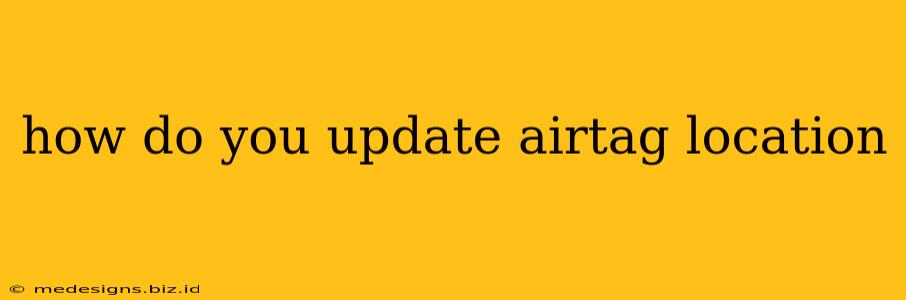Finding your lost items has never been easier thanks to Apple's AirTag. But how do you ensure its location data is always up-to-date? This guide will walk you through the process of updating your AirTag's location and troubleshooting any potential issues.
Understanding AirTag Location Updates
AirTags use a combination of Bluetooth and Apple's "Find My" network to pinpoint their location. This isn't a real-time GPS tracker; instead, it relies on nearby Apple devices to detect and report the AirTag's Bluetooth signal. This means the location updates aren't constant but rather happen when an Apple device within range detects the AirTag.
Factors Affecting Location Accuracy and Update Frequency:
- Proximity to Apple Devices: The closer your AirTag is to iPhones, iPads, or Macs, the more frequently its location will update. Sparsely populated areas will naturally result in less frequent updates.
- Bluetooth Signal Strength: Obstructions like walls, thick materials, or even heavy metal objects can weaken the Bluetooth signal, impacting the ability of nearby devices to detect the AirTag.
- Find My Network Availability: The density of the Find My network in your area directly correlates with the speed and accuracy of location updates. Rural areas might experience less frequent updates than densely populated urban areas.
- AirTag Battery: A low battery can affect the AirTag's ability to transmit its Bluetooth signal, leading to infrequent or inaccurate location updates. Make sure to replace the battery regularly.
How to Refresh AirTag Location Information
There isn't a button to manually force an AirTag location update. The process is entirely passive, relying on the Find My network. However, you can improve the chances of a quick update:
- Open the Find My app: This is the primary interface for tracking your AirTags.
- Select the AirTag: Locate the specific AirTag you want to track within the app.
- Check the location: The app will display the last known location. If it's been a while, keep the app open and check periodically. The location will update automatically when detected by a device on the Find My network.
Tips for better location accuracy:
- Keep the Find My app open: While not guaranteeing immediate updates, keeping the app active increases the likelihood of quicker location updates.
- Check your location frequently: Periodically checking the app, particularly if you suspect movement of the AirTag, can help you stay informed.
- Ensure your device is connected to the internet: An internet connection is vital for receiving the most up-to-date location data.
- Enable Precision Finding (if applicable): If your AirTag is within Bluetooth range, Precision Finding will utilize your device's U1 chip for more accurate location.
Troubleshooting AirTag Location Issues
If you're having trouble getting accurate or timely location updates for your AirTag, try these troubleshooting steps:
- Check your AirTag's battery: A weak battery can significantly hinder its ability to transmit its location data.
- Ensure your device and AirTag are connected to the internet: A lack of internet connectivity on either device will prevent updates.
- Restart your device: A simple device restart can sometimes resolve minor software glitches impacting location services.
- Check your internet connection: Make sure your internet connection is strong and stable.
- Update your iOS software: Keeping your iOS software up to date ensures you have the latest features and bug fixes, potentially improving AirTag functionality.
By understanding how AirTag location updates work and following these tips, you'll be better equipped to locate your lost items quickly and efficiently. Remember, patience is key; the Find My network relies on the cooperation of other Apple devices, so updates aren't instantaneous.