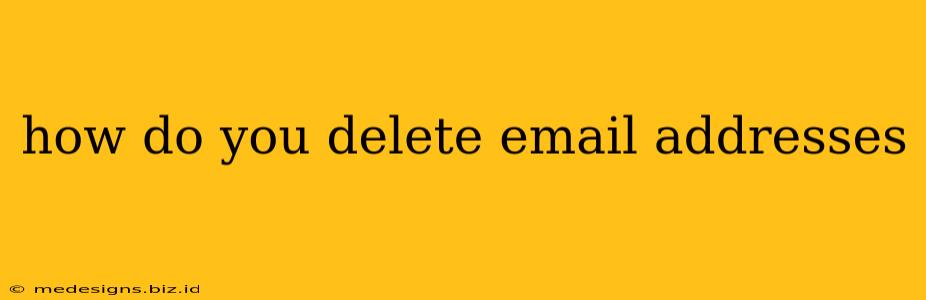Deleting email addresses depends heavily on where the email address is stored. Are you trying to delete it from your email provider's server, from a contact list, or from a website's subscription list? This guide covers all the major scenarios.
Deleting Email Addresses from Your Email Provider (e.g., Gmail, Outlook, Yahoo)
This is usually not about deleting the email address itself, but rather deleting the account associated with that email address. Deleting an account permanently removes all your emails, contacts, and other data. Proceed with caution!
Gmail:
- Go to your Google Account.
- Select Data & personalization.
- Under "Download, delete, or make a plan for your data," click Delete a service or your account.
- Click Delete your Google Account.
- Follow the on-screen prompts to confirm the deletion. This process typically requires multiple steps to verify your identity and ensure accidental deletion doesn't occur.
Outlook.com (Microsoft):
The process is similar to Gmail, but the exact navigation may differ slightly depending on your Outlook version. Look for account settings or management options within your Outlook account. Microsoft may also offer options to disable the account rather than delete it completely, which might be a preferable choice if you intend to reactivate it later.
Yahoo Mail:
- Access your Yahoo Account settings.
- Look for an option to close or delete your account.
- Follow the instructions provided by Yahoo to complete the deletion process.
Important Considerations:
- Linked Accounts: Before deleting an email account, check for any linked accounts (e.g., social media, online banking, subscriptions). You'll need to update those linked accounts with a new email address to avoid losing access.
- Data Backup: If you have important emails, contacts, or other data in your account, back it up before deletion. This ensures you won't lose valuable information.
- Recovery Period: Some providers may offer a grace period where you can recover your account. Understand this period before you initiate the deletion.
Deleting Email Addresses from Contact Lists
Deleting an email address from your contact list is much simpler. The steps vary depending on the contact manager you use (e.g., Gmail Contacts, Outlook Contacts, a standalone contact application).
General Steps:
- Open your contact list.
- Locate the contact containing the email address you wish to delete.
- Select the email address within that contact's information.
- Look for a delete option. This might be a delete button, a trash can icon, or a similar symbol.
- Confirm the deletion.
Removing Email Addresses from Mailing Lists (Unsubscribing)
Many websites and services allow you to unsubscribe from their email lists. Look for an "unsubscribe" link at the bottom of their emails. Clicking this link usually takes you to a page where you can confirm the removal of your email address from their mailing list.
If you can't find the unsubscribe link:
- Contact the sender directly. You can often find their contact information on their website.
- Mark emails as spam. Your email provider might filter future emails from that sender. However, this doesn't guarantee the deletion of your email address from their list.
Deleting Email Addresses from Websites
Removing your email address from websites where you've created an account usually involves accessing your account settings and looking for options to manage your profile information, including email addresses. There's usually a way to change or remove the email associated with your account.
This guide offers a comprehensive approach to deleting email addresses in different contexts. Remember to always exercise caution and back up your data whenever possible before deleting anything permanent.