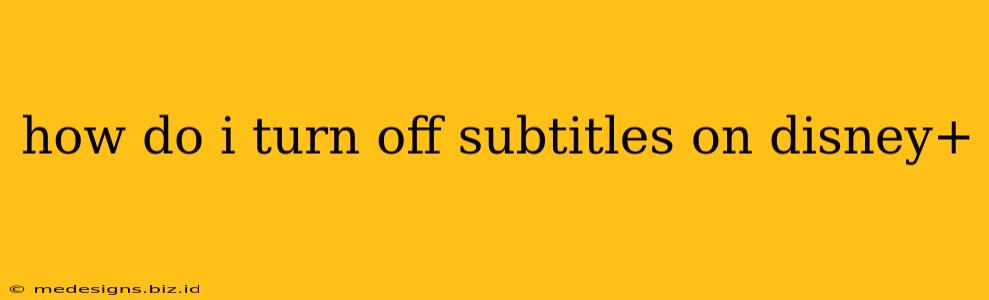Are those subtitles driving you crazy? Want to enjoy your favorite Disney+ shows and movies without the added text? You're in the right place! This guide will walk you through turning off subtitles on Disney+ across various devices. We'll cover everything from smart TVs to mobile phones, ensuring you can enjoy your Disney+ experience distraction-free.
Turning Off Subtitles on Different Devices
The process of disabling subtitles might vary slightly depending on your device. Here's a breakdown for the most common platforms:
Turning Off Subtitles on Your Smart TV
- Start Playback: Begin playing the Disney+ movie or show you want to watch.
- Locate the Subtitles/Audio Menu: While the content is playing, look for a button on your remote that typically shows a speech bubble or a similar icon. This button usually brings up the audio and subtitles settings. The exact location of this button varies depending on your Smart TV brand and model (e.g., Samsung, LG, Sony). Check your TV's manual if you are having trouble locating this menu.
- Select "Off" or "None": Once you've accessed the menu, you should see an option for subtitles. Select "Off," "None," or a similar option to turn them off.
Tip: If you can't find the option via the remote, consult your TV's user manual or look for on-screen settings within the Disney+ app itself while playing a video.
Turning Off Subtitles on Mobile Devices (Phones and Tablets)
- Start Playback: Start playing your Disney+ content.
- Locate the Subtitles Icon: While the video is playing, look for a small icon that usually resembles a speech bubble or the letter "CC". This icon is typically located at the bottom or top of the screen within the Disney+ app's video player controls.
- Tap the Icon: Tap on the subtitles icon. A menu will appear.
- Select "Off": Choose "Off" or "None" from the subtitle options.
Turning Off Subtitles on Other Devices (Computers, Streaming Sticks)
The process is fairly similar across most devices. Look for a subtitles or audio icon within the Disney+ player controls while a video is playing. This icon will usually bring up a menu where you can select "Off" to disable subtitles.
Troubleshooting:
- Subtitles Stuck On: If subtitles remain on despite changing the settings, try force-quitting the Disney+ app and restarting it. Also, check your Disney+ app's settings to ensure that subtitles aren't enabled by default.
- Can't Find the Subtitles Icon: The icon's appearance can sometimes vary depending on your device and the version of the Disney+ app. If you're having trouble, consult the Disney+ help section or your device's user manual.
- Audio Settings: Make sure you aren't accidentally changing the audio settings, which might affect how subtitles are displayed.
Why Subtitles Might Be Important (Even If You Turn Them Off)
While you might want to turn off subtitles for a more immersive viewing experience, it's worth noting that subtitles offer benefits:
- Accessibility: Subtitles are crucial for viewers who are deaf or hard of hearing.
- Language Learning: Subtitles help viewers learn new languages.
- Clarity: In noisy environments or with poor audio quality, subtitles improve understanding.
This guide should help you easily manage subtitles on Disney+. Enjoy your viewing! Remember to check your device's specific settings if you encounter any difficulty.